Setting the publishing parameters
Use the ![]() Publish settings button from the Add-on‘s shelf to access all available parameters for publishing in Maya. From this dialog, you can build your own presets, or set some settings as defaults for any specific step in your pipeline.
Publish settings button from the Add-on‘s shelf to access all available parameters for publishing in Maya. From this dialog, you can build your own presets, or set some settings as defaults for any specific step in your pipeline.
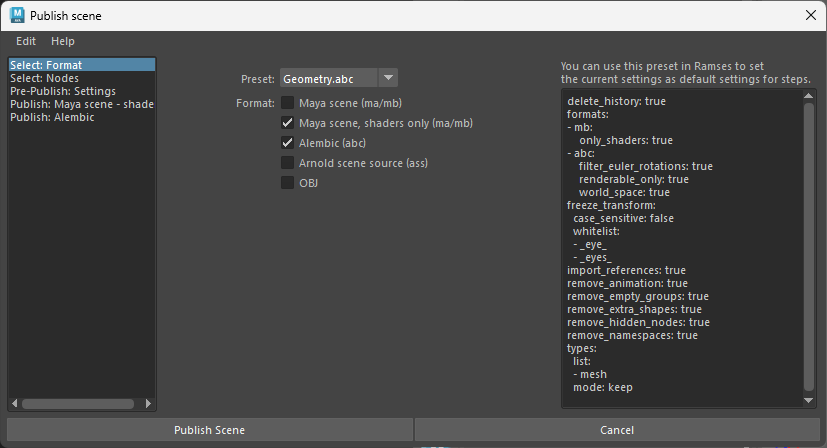
In the first tab, select the step for which your setting the publishing parameters, and optionally select an existing preset.
Presets are stored in a folder inside the Maya module folder. You can save or load a preset with Edit ► Save preset... and Edit ► Load preset.... When a preset is saved in the default folder, it is listed in the box in this tab.
Ramses provides a few presets by default, they’re good examples of what you can do.
Animation.abccan be used for publishing animation and cameras as a lightweight alembic file.Arnold.assis a simple preset to publish the selected nodes as an Arnold Scene Source.Geometry.abcis meant for publishing mesh nodes without animation. Shaders are automatically published separately as a Maya Binary.Rig.macan be used to publish rigged characters and props, and more generally any kind of Maya scene, as a Maya ASCII file.Shaders.mbpublishes only the shaders from the selected nodes.Simple.mbis a general preset which can be used with any kind of scene.
You can safely delete these presets from the preset folder if you don’t need them.
The text area on the right shows the preset as a text. This text can be saved or used directly in the publish settings of any step in the Ramses Client Application, to be automatically used when publishing files for the given step. In this case, this settings window will not be shown anymore when publishing files, unless the user checks the Edit publish settings box when saving the scene.
If the Ramses Client Application is running, you don’t necessarily need to use presets; clicking on the Save settings button will set the current settings to the selected step. They can then also be edited directly in the Ramses Client Application.
This text uses the Yaml syntax, which can easily be edited manually.
Pre-Publish settings
Before publishing, Ramses can run some checks and clean the scene.
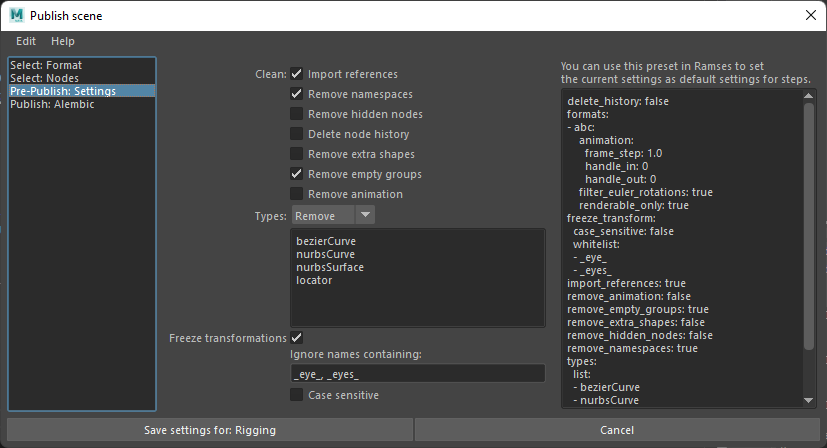
- Import all references, to avoid nested references
- Remove namespaces, to simplify node names when importing
- Remove all hidden nodes
- Delete all histories
- Leave only a single shape per transform node. Extra shapes should not be needed.
- Remove all empty groups
- Remove all keyframes and animation
- Types: you can choose to keep (white list) or remove (black list) specific node types.
To check the types of the nodes to complete the list, use the Mel/Python commandnodeType. - Freeze transformations of all the nodes, except those containing specific strings in their name.
Maya scene
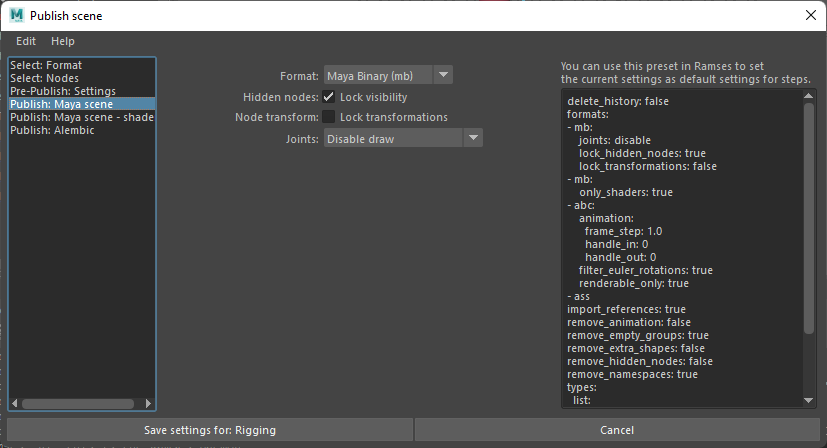
- Select either Binary or ASCII file.
- All hidden node visibilities can be automatically locked.
- All transformations can be locked.
- You can select how joints will be displayed in the published file.
Maya scene - Shader library
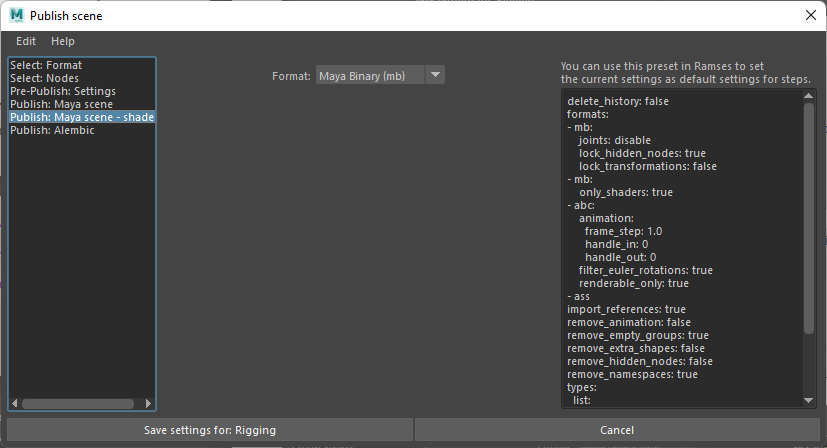
- Select either Binary or ASCII file.
When publishing a shader library, Ramses keeps the list of nodes the shaders are applied to, and is able to re-assign them when importing the library in any scene.
Alembic
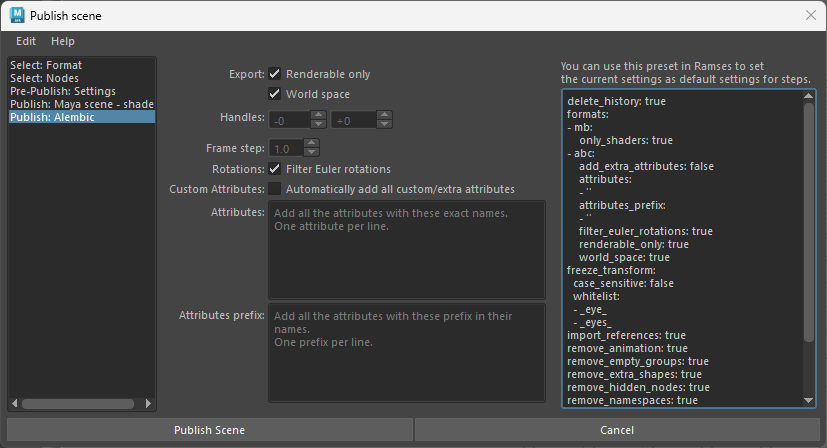
- You can choose to keep only renderable nodes and remove all other shapes.
- You can choose to export the geometry in world space or local space.
- Use the handles control to add some time before and after the scene’s time range.
- You can change the frame step to make the exported file lighter or more detailed (e.g. for precise motion blur).
- You can automatically filter Euler rotations.
- You can automatically add all custom attributes.
- You can set a list of attributes to include, using their exact names, or a prefix.
Arnold Scene Source
There are no options for this format.
OBJ

You can choose to export or not the materials in a sidecar *.mtl file.
All Settings
These are all the available settings:
delete_history: false
formats: # Format specific options
- mb: # Maya Binary options
joints: disable # one of "disable", "hide", "lock", "keep"
lock_hidden_nodes: true
lock_transformations: false
only_shaders: true
- abc: # Alembic options
animation:
frame_step: 1.0
handle_in: 0 # in frames
handle_out: 0
filter_euler_rotations: true
renderable_only: true
world_space: true
add_extra_attributes: False
attributes: # List of attributes to include
- ''
attributes_prefix: # List of attributes to include (by prefix)
- ''
- ass # Arnold secne source options (emtpy, no options)
freeze_transform:
case_sensitive: false
whitelist:
- _eye_
- _eyes_
import_references: true
remove_animation: false
remove_empty_groups: true
remove_extra_shapes: false
remove_hidden_nodes: false
remove_namespaces: true
types:
list:
- bezierCurve
- nurbsCurve
- nurbsSurface
- locator
mode: remove # either "remove" or "keep"
These settings can be set directly in the Ramses Application’s step editor, in the Publish settings tab.