 Pipe settings
Pipe settings
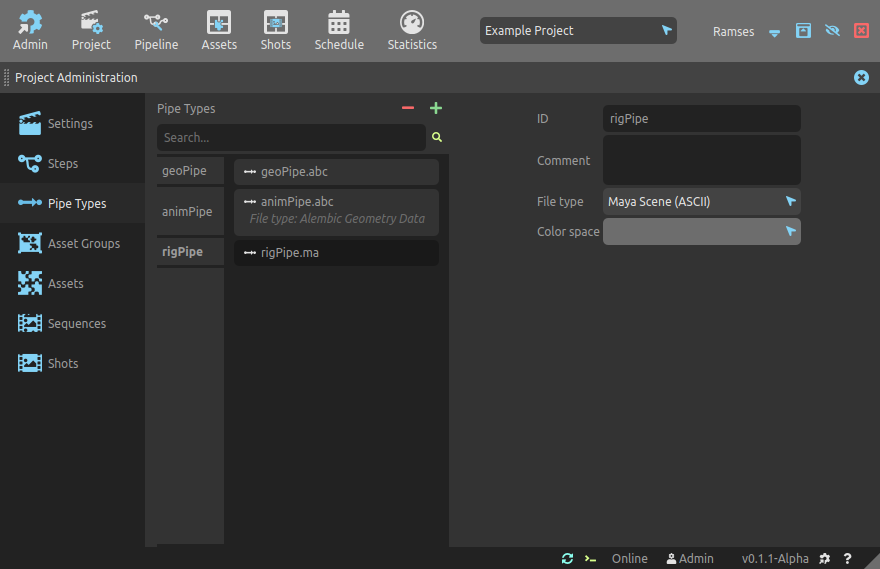
This panel is used to list and manage all the different types of pipes of the project which are used by the pipeline.
Pipes can also be more easily created, edited and connected from the pipeline editor.
Pipe types define the type of files and data which can be used through the pipes between steps.
▹ More details about the pipeline.
Edition
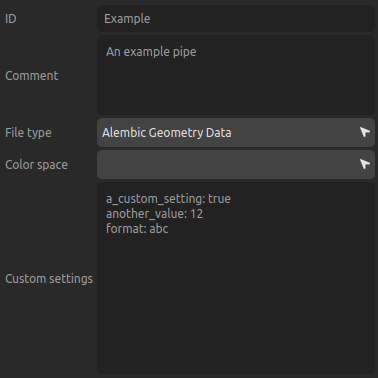
- ID is the unique identifier which is used in the files and folders (see the Ramses Tree section). It’s this ID which is passed to the Ramses Add-ons to let them know what they need to export or import, along with the other information from the pipe. Read the Ramses naming conventions to learn how IDs and names have to be formatted.
- Comment can be any text associated to the pipe and describing it.
- Use the Type list to set the type of the step. Read this for more information about step types.
- You can select one File type to be used through this pipe; if you need several different types, you can use multiple pipes between steps. Read the Pipeline Editor section for more information.
- You can select one Color space to be used through this pipe; if you need several different color spaces, you can use multiple pipes between steps. Read the Pipeline Editor section for more information.
- Use the Custom Settings to set default settings to be used by Ramses Add-ons to automate the pipeline. These settings will be read when importing this specific file type, if it is assigned to a incoming pipe of the corresponding steps. Using the official Ramses Add-ons, these settings should be formatted using the Yaml syntax. Read the Add-ons section for more information about the settings you can use.
▹ More details about the pipeline.
Warning
Color spaces are not implemented yet!
-
The data is not actually deleted from the server nor the local data, but just flagged as removed. A server administrator can still restore the data at any time, but there is no way (yet) to do that from the user interface of the application. ↩