 Production Tracking
Production Tracking
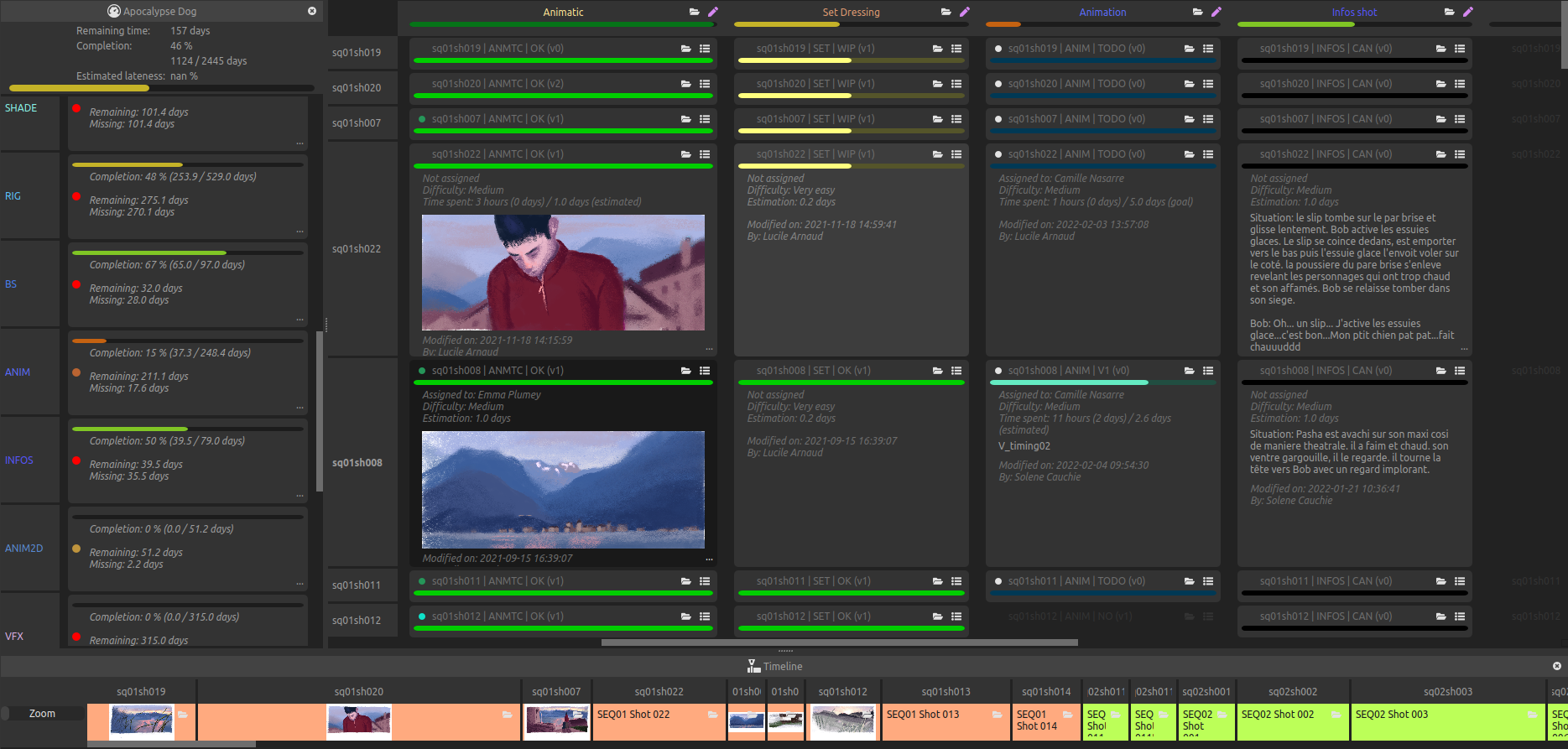
Warning
Ramses is still under active development, and this documentation is still being written.
We strongly invite you to read the changelog to know what’s going on, and especially to have a look at the known issues.
Ramses keeps track of the whole production for you, by tracking each asset and each shot at each step of the production. This allows for a precise information about the production of the whole project, and Ramses can summarize all this information in nice graphics.
Ramses measures the time spent on the production of each asset and each shot, and the user can set a completion ratio along with setting the state of the production for each step. These values are closely related to the estimations used for production planning and Ramses is able to measure the lateness of the production in real time.
To help users track the production, users can comment each task, and each task can be assigned to a specific user.
 States
States
States are part of assets and shots status, along with comments and estimations. They also define a percentage of completion of the work for the corresponding step, to be used by default when setting a production status to the specific state.
They can be configured globally to be used everywhere there’s a need to show a statuss.
Each state is represented by its name and ID. The ID is used in file and folder names in the Ramses Tree, while the name is used in the user interface. They also have a color to be used to display them in the user interface.
By default, Ramses includes a few predefined states, and some of them cannot be removed as they are needed by Ramses automations. Others are examples and can be customized or removed.
These are the predefined states:
| ID | Name | Completion | Mandatory | Description |
|---|---|---|---|---|
| NO | Nothing to do | 0% | Yes | There’s nothing to do at this step. |
| STB | Stand by | 0% | Yes | Something is missing, let’s wait a bit. |
| TODO | Ready to do | 0% | Yes | This step is ready, one can work on this. |
| QST | Question | 20% | No | More information is needed to continue working on this. |
| WIP | Work in progress | 50% | Yes | This is currently in production. |
| CHK | Waiting for approval | 80% | No | This is ready to be reviewed. |
| RDR | Rendering | 90% | No | This is currently rendering, soon we’ll be able to watch this beautiful work! |
| CBB | Could be better | 95% | No | This works like that, but if possible it can still be improved. |
| OK | Finished | 100% | Yes | This has been reviewed and validated. |
▹ State management in the Ramses Client Application.
 Assets
Assets
An Asset is produced independently from the shots and can be used in several shots. They are the characters, sets, props, and any other re-usable item in the production.
The list of assets is available and can be managed in the Ramses Client Application, under the project panel (for project admin users), and by default each asset is represented by a folder in the Ramses Tree as shown below.
# (inside the "Projects" folder of the Ramses main folder)
┌ PROJECTID # Root
│
└─┬─ 04-ASSETS
├─┬─ Characters # An asset group
│ │
│ ├─┬─ PROJECTID_A_TRISTAN # An Asset
│ │ ├─── PROJECTID_A_TRISTAN_DESIGN # An asset production step
│ │ ├─── PROJECTID_A_TRISTAN_MOD
│ │ ├─── PROJECTID_A_TRISTAN_RIG
│ │ └─── PROJECTID_A_TRISTAN_TEX
│ │
│ └─── PROJECTID_A_ISOLDE # An Asset
│
├─── Props # A Group of Assets
│
└─── Sets # A Group of Assets
Tip
Without using the Ramses Client Application, you can create assets by creating their folder in the default location in the project subfolder of the Ramses Tree.
Each asset is represented by its name and ID. The ID is used in file and folder names in the Ramses Tree, while the name is used in the user interface.
They’re grouped in Asset Groups to make them easier to sort, and produced through Asset Production Steps.
They also have tags to be able to search for specific assets.
▹ Asset management in the Ramses Client Application.
 Shots
Shots
A Shot is produced using assets and stored in a Sequence.
The list of shots is available and can be managed in the Ramses Client Application, under the project panel (for project admin users), and by default each shot is represented by a folder in the Ramses Tree as shown below.
# (inside the "Projects" folder of the Ramses main folder)
┌ PROJECTID # Root
│
└─┬─ 05-SHOTS
│
├─┬─ PROJECTID_S_01-001 # A Shot
│ ├─── PROJECTID_S_01-001_ANIM # A shot production step
│ ├─── PROJECTID_S_01-001_LIGHT
│ └─── PROJECTID_S_01-001_COMP
│
├─── PROJECTID_S_01-002 # A Shot
│
├─── PROJECTID_S_01-003 # A Shot
│
└─── PROJECTID_S_02-001 # A Shot
Tip
Without using the Ramses Client Application, you can create shots by creating their folder in the default location in the project subfolder of the Ramses Tree.
Each shot is represented by its name and ID. The ID is used in file and folder names in the Ramses Tree, while the name is used in the user interface.
Each shot contains a list of assets which are needed for its production.
Shots have a duration, usually shown either in seconds or frames, and the addition of all their duration is the duration of the project.
▹ Shot management in the Ramses Client Application.
 Production status of assets and shots
Production status of assets and shots
All assets and shots have a production status, which is summarized in an asset table and a shot table in the Ramses Client Application.
This status consists of a state, a comment and a completion ratio.
Ramses also associates the time spent for the production of the item and the estimation to the status (read the Planning section for more information about estimations).
All this information is added and summarized at the step level to show the completion for each step, each asset and each shot. Ramses also keeps track of the whole production at the project level with general statistics.
Note
There’s no way with Ramses to link the production tracking data to individual users (meaning that there’s no easy way to build statistics about users or compare their productivity). That’s by design, don’t ask for it.
Ramses is also able to extract a lateness value from all the available information, available at all levels (shots, assets, steps and whole project).
All the history of successive states, comments, completion ratio, etc. is always available.
The combination of an asset or a shot and a step can be assigned to a specific user.
For use with pipeline automations, status are also associated with specific versions of the files, and store the publication status.
When using Ramses Add-ons, the state of a specific version is kept in the file name of the corresponding version file, thanks to the Ramses naming scheme