 Shot settings
Shot settings
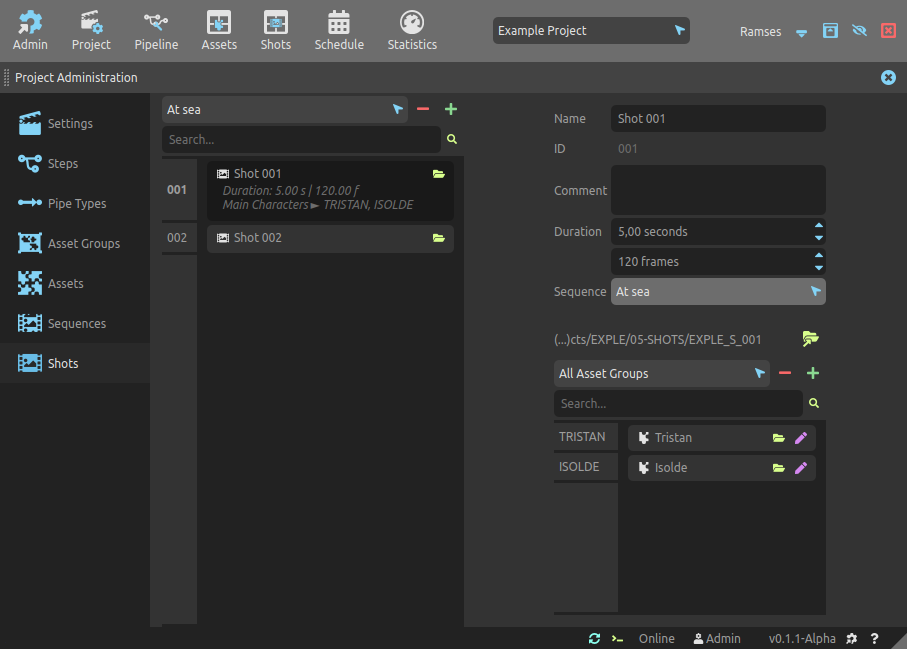
This panel is used to list and manage all the shots of the project. There is no production tracking from this panel, as it is used only to edit shot settings.
List
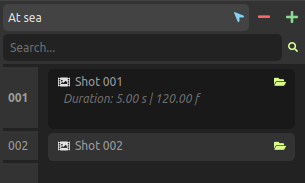
The list on the left lists all the shots of the project, and you can use the Search field to filter them by name or ID. The top selector filters the shots according to their containing sequence.
When changing the size of the rows in the list, more details about each shot can be displayed. The folder button on the top right corner for each shot in the list opens the shot folder in your file explorer.
Use the button to create a new shot in the current sequence. The
button removes the selected shots from the project1.
You can use the [Shift + A] shortcut key to quickly add new shots.
You can use the [DEL] or [Shift + X] shortcut key to quickly remove selected shots.
You can scroll all lists using [Middle click] as well as the [Mouse wheel].
The creation button also allows you to create multiple shots at once and opens the following dialog:
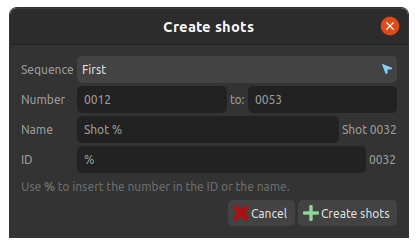
-
First, select the sequence where the shots will be added. If you need to add shots to several sequences, start again for each sequence.
-
Choose the starting and end number. You can add leading zeroes, Ramses will keep them in the number, so that all shots have the same count of digits.
-
Choose a name for the new shots. Include the
%character at the location where you wish the number to be. For example,Shot % Awill be translated asShot 012 A. -
Choose an ID for the new shots. Again, you can use the
%character to locate the shot number. If you omit it, the number is automatically appended to the ID.
Edition
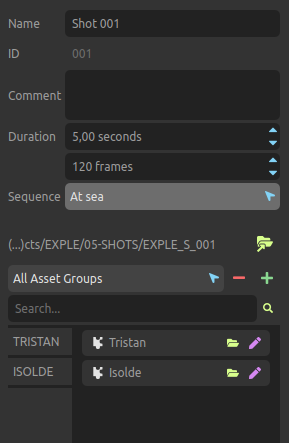
- Name is the shot’s display name.
- ID is the unique identifier which is used in the files and folders (see the Ramses Tree section). It can’t be changed after the shot folder has been created. It usually is just a number. Read the Ramses naming conventions to learn how IDs and names have to be formatted.
- Comment can be any text associated to the shot and describing it.
- The Duration of the shot can be set either in seconds or frames. Ramses uses the project framerate to update the other value.
- You can change the Sequence which contains this shot.
- The
button opens the shot folder in your file explorer. This folder contains the individual working files, each in its step subfolder. For more details, read the Ramses Tree section.
- Use the Asset list to assign assets to the shots.
- The top selector filters the assets according to their containing group.
- The
button contains the list of available assets for the current group. There’s also an entry to quickly create a new asset without having to switch to the asset management panel.
- The
button unassigns the selected assets from the shot, but they’re not removed from the project. You can also use the
[DEL]key. - From the list, you can use the
folder button to quickly open a specific asset folder, and the
edit button to edit them in a side docked panel. Read the asset settings section for more details about asset edition.
The list of assets as long as the duration can be used to automatically multiply the estimation of the shot. Read the planning section for more information about estimations, and the step management section to learn how to configure steps and automatic default estimations.
-
The data is not actually deleted from the server nor the local data, but just flagged as removed. A server administrator can still restore the data at any time, but there is no way (yet) to do that from the user interface of the application. ↩