 Template Asset Group management
Template Asset Group management
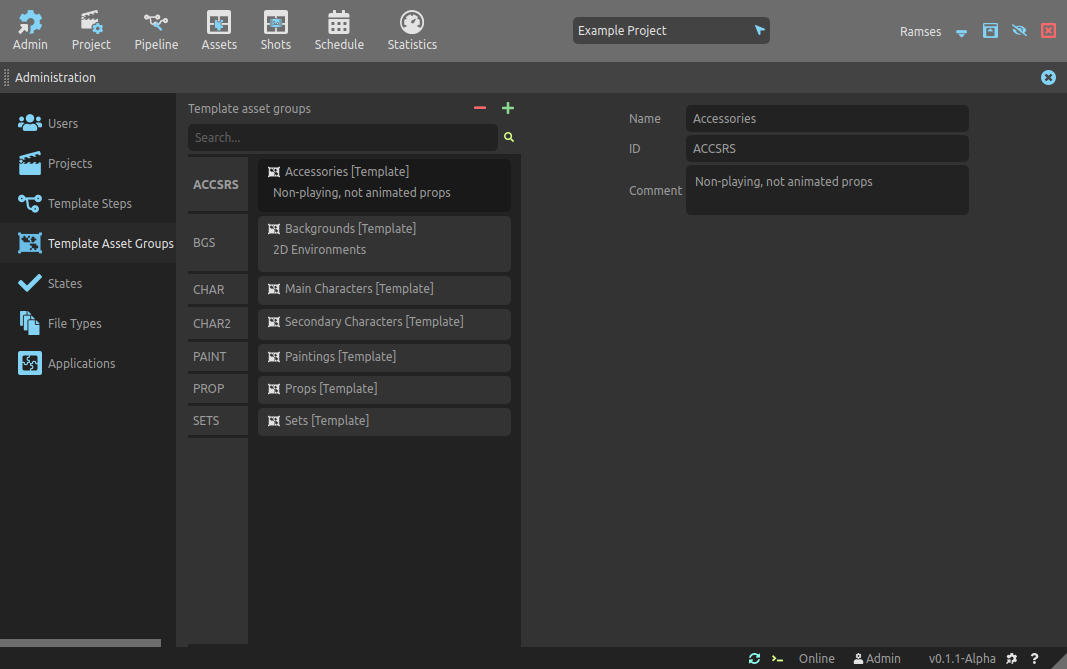
This panel is used to list and manage all template asset groups of Ramses.
Template assset groups can be used when configuring a project and its pipeline, to quickly create asset groups for the project. Read the section about Production tracking for more details about asset groups, and the section about the asset group management in the Ramses Client Application to learn how to create and manage asset groups inside projects.
List
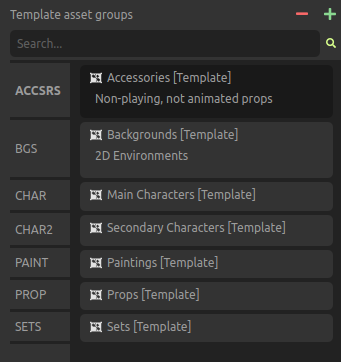
The list on the left lists all the template asset groups, and you can use the Search field to filter them by name or ID.
When changing the size of the rows in the list, more details about each asset group can be displayed.
Use the button to create a new template asset group. The
button removes the selected template asset groups from Ramses1.
You can use the [Shift + A] shortcut key to quickly add template asset groups.
You can use the [DEL] or [Shift + X] shortcut key to quickly remove selected template asset groups.
You can scroll all lists using [Middle click] as well as the [Mouse wheel].
Edition
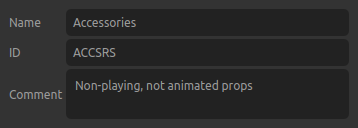
Hint
All these settings can be safely changed at any time as this information is not actually used in Ramses but just read at the moment an asset group is created from a template.
- Name is the template asset group’s display name.
- ID is the unique identifier which is used in the files and folders (see the Ramses Tree section and the Ramses naming convetions).
- Comment can be any text associated to the template asset group.
Note
Asset groups are one of the only elements for which the name is used as a folder name as part of the Ramses Tree.
▹ More details about Assets and Ramses.
-
The data is not actually deleted from the server nor the local data, but just flagged as removed. A server administrator can still restore the data at any time, but there is no way (yet) to do that from the user interface of the application. ↩