 Ramses Administration (Projects and Users)
Ramses Administration (Projects and Users)
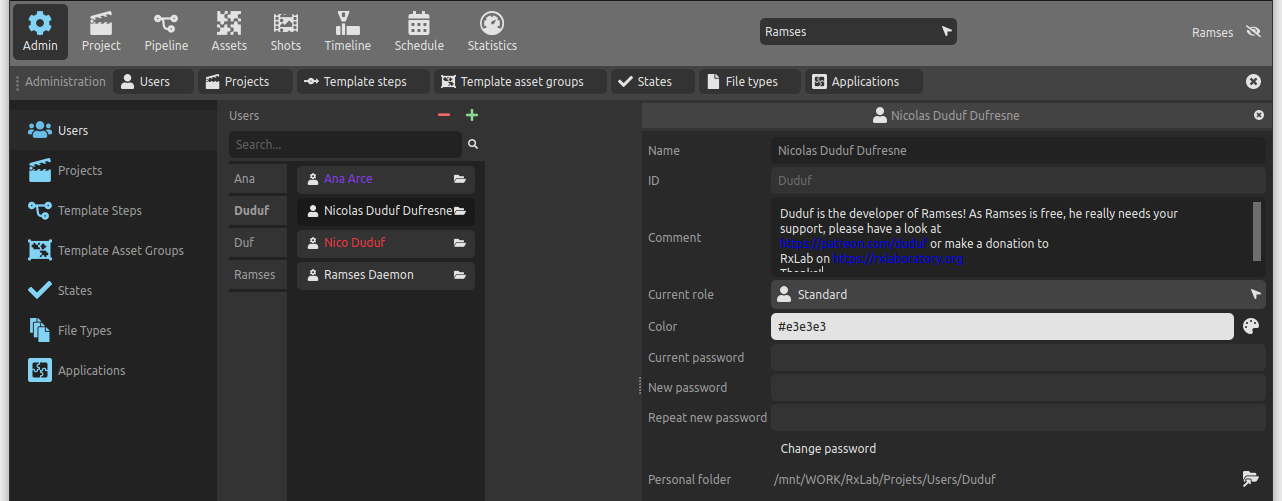
Warning
Ramses is still under active development, and this documentation is still being written.
We strongly invite you to read the changelog to know what’s going on, and especially to have a look at the known issues.
In order to use Ramses, at least one user and one project are needed; when using the Ramses Client Application, you can also manage other elements.
Both users and projects are represented by folders in the Ramses Tree, and Ramses components will list them from the default folders if they can’t get the information from the Ramses Client Application or Ramses Server.
 Users
Users
The list of users is available and can be managed in the Ramses Client Application, under the administration panel (for administrator users), and by default each user is represented by a folder in the Ramses Tree as shown below.
┌ Ramses Folder
│
└─┬─ Users # User files
│ # The name of the user folders are their individual ID
│
├─┬─ Duduf # Files for a single user (ID)
│ └─── Config # Configuration files for this user
│
├─┬─ John # ID
│ └─── Config
│
└─── ...
Tip
Without using the Ramses Client Application, you can create users by creating their folder in the default location in the Ramses Tree.
Each user is represented by its name and ID, and has a role.
The ID is used in file and folder names in the Ramses Tree, while the name is used in the user interface.
The role defines the rights the user has to manage Ramses, the projects, the assets, etc. There are four roles listed below.
▹ User management in the Ramses Client Application.
 Administrator
Administrator
The Administrator has all rights to configure and modify Ramses, especially but non exclusively:
- Creating, removing projects.
- Creating, modifying, removing template steps.
- Creating, modifying, removing users.
The Administrator has all other rights from other roles too.
Note
Althought the administrator has the right to modify all users, he cannot remove himself nor change his own role. Another administrator has to do it.
 Project Admin
Project Admin
The Project Administrator has the necessary rights to configure and modify projects, especially but non exclusively:
- Modifying projects.
- Creating, modifying, removing steps.
- Assigning Users to projects.
- Creating, modifying, removing Asset Groups.
- Creating, modifying, removing Sequences.
 Lead
Lead
The lead is a user who can manage projects, and has less rights than the administrator:
- Creating, modifying, removing shots.
- Creating, modifying, removing assets.
- Assigning users to assets and shots.
 Standard User (User)
Standard User (User)
The standard user cannot modify nor remove anything from Ramses, but interacts with shots and assets.
 Projects
Projects
Projects represent the final artwork: a feature film or one of its sequence, an episode in a TV series, a short movie, a music video…
They are made of Shots which are in turn made of Assets.
Assets and Shots are produced through different Steps which are inter-dependent.
Shots are grouped in Sequences, and a project contains at least one sequence.
Assets are grouped in Asset Groups (e.g. characters, sets, props…).
Note
It is not mandatory to use sequences, and for short projects (less than a hundred shots), it is often easier to just have a single sequence.
The list of projects is available and can be managed in the Ramses Client Application, under the administration panel (for administrator users), and by default each project is represented by a folder in the Ramses Tree as shown below.
┌ Ramses Folder
│
└─┬─ Projects # Project files
│ # The name of the project folders are their individual ID
│
├─── TI # A project (ID)
│
├─── PPB # Another project (ID)
│
└─── ...
Tip
Without using the Ramses Client Application, you can create projects by creating their folder in the default location in the Ramses Tree.
Each project is represented by its name and ID. The ID is used in file and folder names in the Ramses Tree, while the name is used in the user interface.
The projects also have the characteristics of the final video (width and height in pixels, framerate, duration…). They also have a deadline defining the date when the project has to be finished and delivered.
Users can be assigned to specific projects.