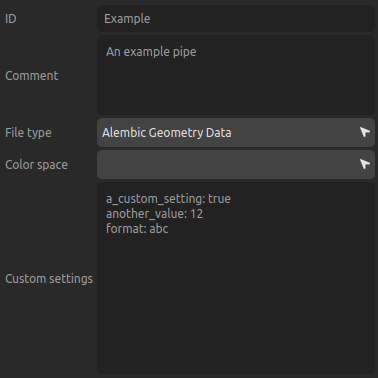Pipeline
Pipeline
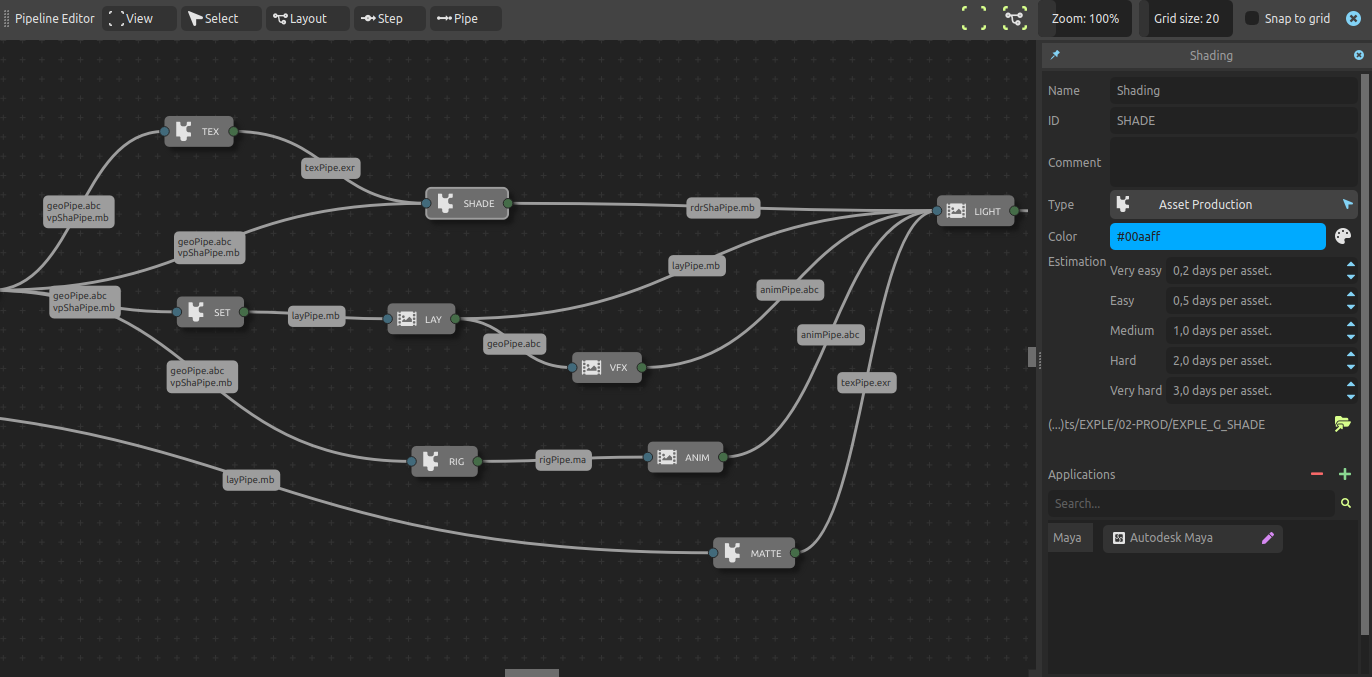
Warning
Ramses is still under active development, and this documentation is still being written.
We strongly invite you to read the changelog to know what’s going on, and especially to have a look at the known issues.
The pipeline describes the way the production of the assets and the shots goes through each step. It actually describes each connection, each pipe between each step, keeping important information like the file type used and its color space for example.
In combination with the Ramses Add-ons which integrate Ramses in your favorite creative software, Ramses is able to automate your pipeline, managing the versionning of the files, the exports, imports and all these manual tasks a robot could do for you.
The pipeline is made of Steps which are connected together with Pipes. The pipeline also handles your Applications and File types. In the future, Ramses will handle color spaces too.
For each pipe, each connection, you can define precisely which file types are to be used, so that the Ramses Add-ons can use this information to automate all exports and imports. The pipes are also used in Production tracking.
Ramses Add-ons are also in charge of versionning and creating preview images and videos to be used in other components.
The pipeline relies on the Ramses Tree to automatically manage the files and folders.
A working folder
All working folders should contain a few predefined subfolders, so that Ramses can efficiently handle the versionning and production tracking of all files, assets, and shots.
This is a typical working folder (files are not shown):
┌ projectID_A_AssetID_StepID # The working folder, for an asset in this example
│
├─── _versions # The versionning folder, handled by Ramses.
│ # Contains the history and all versions
├─── _published
│ # Contains the published files, to be imported by the next steps
└─── _preview
# Contains media files to be used to preview the work on this step (videos, images...)
Ramses Add-ons automatically create and sort the files in these folders when working on an item, but you can manually create and use them, especially the _published and _preview subfolder. Any file added in these folders will be automatically detected and managed by Ramses. Even when not using a Ramses Add-on it is recommended to use this folder structure.
All files inside these folders should be correctly named and respect all Ramses naming conventions.
▹ More information: The Ramses Tree.
Creating a pipeline
The creation of a pipeline is better made using the Ramses Client Application and its nodal Pipeline Editor, although it is also possible to use basic pipelines only with Ramses Add-ons or more complex ones thanks to the Add-on API and Ramses extensibility for developpers.
A pipeline can be built quite quickly by following these steps:
- Set the project settings like its resolution and framerate.
- Create the steps (from scratch or using templates).
- List the applications which are going to be used.
- Assign applications to the steps.
- Connect the steps with pipes.
- (optional) Set the file types to be used through the pipes.
- (optional) Create Templates for the steps.
- (optional) Create default settings for publishing and importing items.
- (optional) Develop extensions for the Add-ons if you have specific needs for an advanced pipeline with a lot of automations.
▹ Pipeline editor in the Ramses Client Application.
▹ Add-on API for the extension or development of new Add-ons.
Project settings
From the Ramses Client Application, you can adjust the project settings.

Specifically, the Resolution and Framerate can be used by the Add-ons to automatically setup the working files in the creative applications.
 List steps
List steps
You can use the Ramses Client Application to list the steps needed to produce the project.
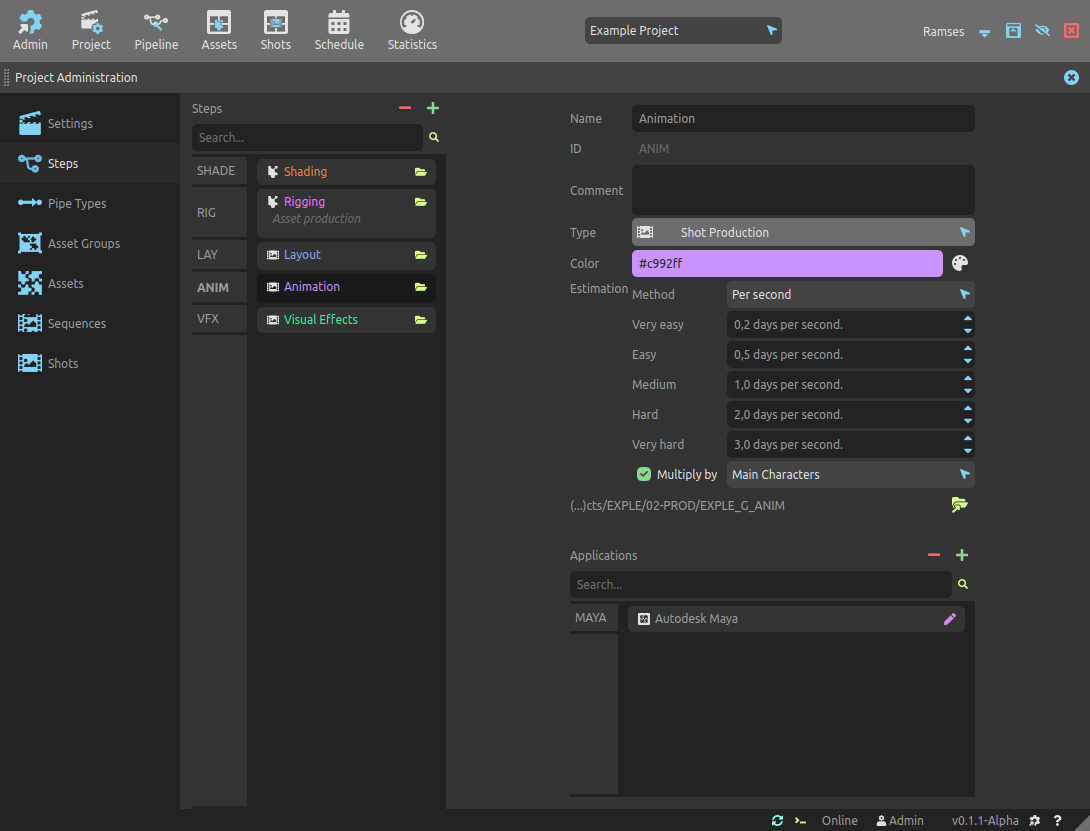
Steps represent the stages the assets and shots have to go through before completion, for example Modeling, Rigging, Animation, Lighting…
There are 4 different types of steps:
Pre-Production includes all the steps of the work which has to be done to prepare and develop the project, but which will not actually be included in the project (for example: the storyboard, the script, etc.). Pre-production steps aren’t linked to assets nor shots, but work on the project as a whole.
Asset Production steps are the steps building assets which are needed to finalize the shots of the project (for example: the characters, props, sets, etc.)
Shot Production steps are the steps where shots are built using assets (for example: animation, lighting, compositing, etc.)
Post-Production includes all the steps from the edit to the delivery, where the work is made on the whole edit and not individual shots (for example: editing, sound design, music, etc.)
The list of steps is available and can be managed in the Ramses Client Application, under the project panel (for project admin users), and by default each step is represented by a folder in the Ramses Tree as shown below.
# (inside the "Projects" folder of the Ramses main folder)
┌ PROJECTID # Project Root folder
│
├─┬─ 01-PRE-PROD
│ ├─── PROJECTID_G_SCRIPT # Pre production step
│ └─── PROJECTID_G_STORYBOARD
│
├─┬─ 02-PROD
│ ├─┬─ PROJECTID_G_MOD # Common files for the mod step
│ │ └─── Templates # Template files for the mod step
│ └─┬─ PROJECTID_G_RIG # Common files for the rig step
│ └─── Templates # Template files for the rig step
│
└─┬─ 03-POST-PROD
└─── PROJECTID_G_EDIT # Post production step
Note
These folders are not where the working files are stored; they contain the common files, like libraries, examples, references, and the Templates used for the creation of new assets and shots.
Working files are stored in the Assets and Shots subfolder of the project in the Ramses Tree.
Tip
Without using the Ramses Client Application, you can create steps by creating their folder in the default location in the project subfolder of the Ramses Tree.
Each step is represented by its name and ID. The ID is used in file and folder names in the Ramses Tree, while the name is used in the user interface.
The folder names for the steps respect the Ramses Naming Scheme: ProjectID_G_stepID.
Steps are also associated with the applications used to produce the assets and shots (read below). They also have default values for production estimations (read the Planning section for more information).
 Add Applications
Add Applications
In order to manage the assets and the files they use, Ramses keeps track of the Applications used in the production.
For each Application, Ramses keeps also three lists of file types:
- Native types are the file types used natively by the applications; the ones which type can be created with a save command and which store data in a lossless manner.
- Import types are all the file types the application can import.
- Export types are all the file types the application can create, usually with an export or bake command for example.
The Ramses client can open applications and open files in applications; Ramses Add-ons should be able to save and manage the versionning in an application, as long as import and export assets.
▹ Application management in the Ramses Client Application.
 File types
File types
In order to manage the assets and the files they use, Ramses keeps track of the File Types used in the production.
Specific file types can be marked as preview types, which means they’re light and standard and can be used to display or preview an asset, but can store data in a lossy manner.
File types can be associated with specific applications and pipes.
▹ File type management in the Ramses Client Application.
Templates
Step folders contain a Templates subfolder which contains the template files to be used when creating a new asset or a new shot. This can be done directly from the assets and shots tables in the Ramses Client Application or from Ramses Add-ons. The Templates subfolder is a standard working folder, and templates can have versions, a preview subfolder, and must be published to be used.
Tip
You can manually add files in the Templates subfolder; if you also copy them in the _published folder, Ramses will automatically detect and use them for asset and shot creation (see the section above entitled “A working folder”).
▹ Step management in the Ramses Client Application.
▹ Template Step management in the Ramses Client Application.
 Use pipes to connect steps
Use pipes to connect steps
You can use the Pipeline editor in the Ramses Client Application to build the pipeline and connect steps.
Each pipe is a connection between two steps.
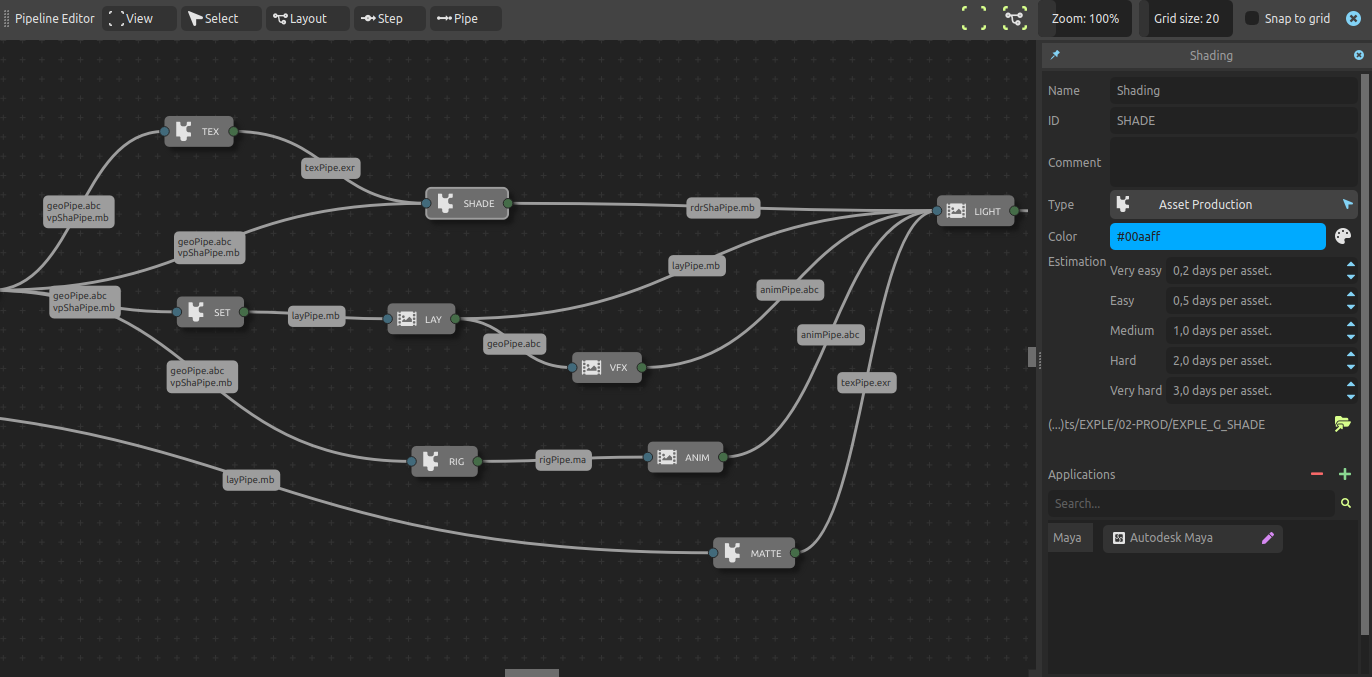
It keeps the file types used to export from and import to these steps, as long as the color space of the files. Ramses Add-ons can use this information to automate the process.
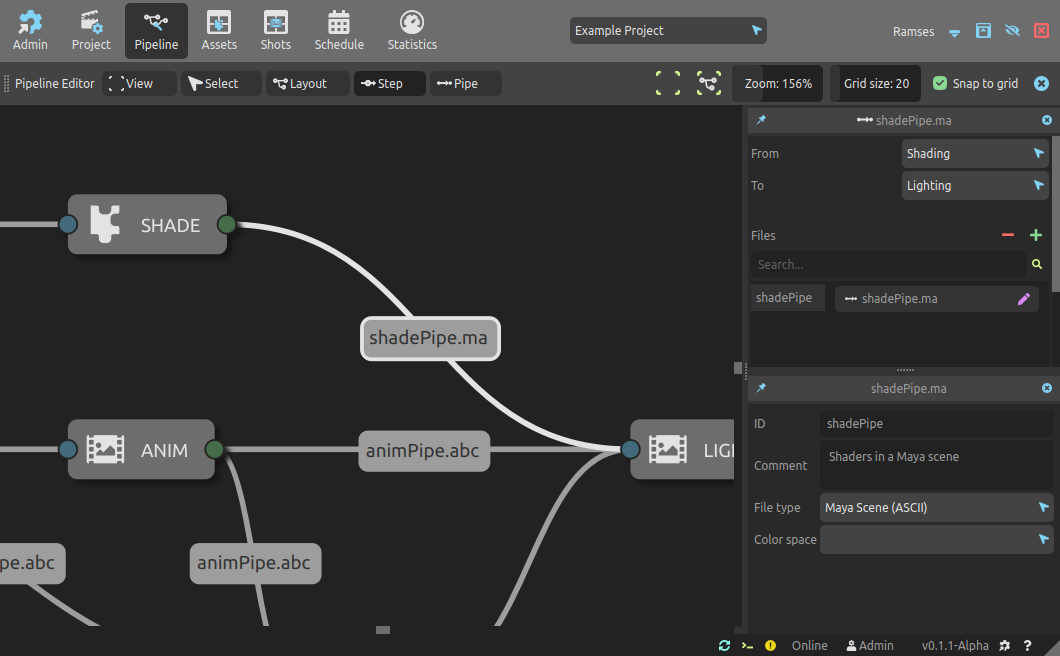
For each pipe you can add specific file types to be used.
Tip
Configuring pipes and passing the information to the Ramses Add-ons makes the pipeline very customizable and modular, but it is not mandatory when extending or developping an Add-on to use this information.
Pipes also handle triggers which run scripts in your applications when a status changes in the production tracking of the corresponding steps (when a file runs through the pipe).
Pipes also automate the production management and are able to automatically update statuses, notify users of changes and of the disponibility of new materials for example.
▹ Pipeline editor in the Ramses Client Application.
Automate the pipeline
Using Ramses Add-ons you can easily automate the workflow with a properly configured pipeline.
Publish settings
For each step, you can define default publishing settings, either by inputing them in the settings of the step in the Ramses Client Application or through the add-on itself.
Using official Ramses Add-ons, these settings should be simple Yaml formatted texts, looking like this:
some_setting: true
another_setting: false
a_list:
- item1
- item2
a_value: 42
other_info: "05/05/1818"
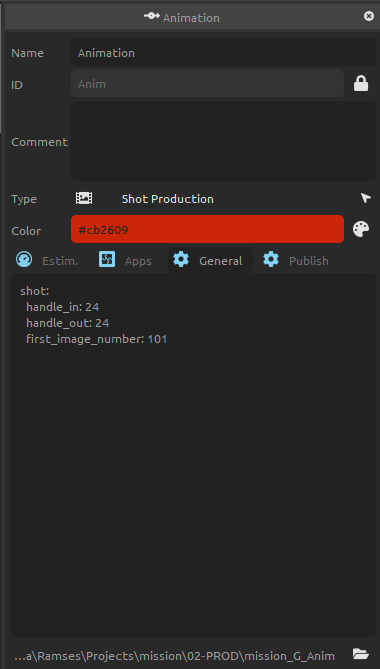
The Ramses Add-ons will read these settings when publishing from the corresponding step to automatically publish the right format with the right parameters.
▹ Step settings in the Ramses Client Application.
Import settings
When importing previously published items, Ramses can also automate some settings and get default parameters, with the same kind of Yaml formatted presets.
The import settings can also be set in the Ramses Client Application or through the add-on itself.