Quick start guide
Here’s all you need to know before you start using Ramses. Follow these few steps and you’ll be able to benefit from all it’s features very quickly.
Introduction
Ramses can help you automate your workflow, plan and track your production.
-
To benefit from all Ramses features, you just need to install the Ramses Application on your workstations.
-
To help you manage your files and automate your workflow, you can also install optional Ramses Add-ons. They can be scripts, extensions, plugins, add-ons for your creative software and how you use them and their features can vary depending on the host software.
-
To sync all the Ramses Data across workstations and between multiple users, you’ll need to connect to an optional Ramses Server. You can either install your own or rent a server managed by RxLaboratory (or any other provider you trust).
Note
The Ramses Application (and Add-ons) can be used without server; all the features will still be available, except for the ability to sync the data across workstations and multiple users at the same time.
No matter what, all these components also expect you to have a least a few predefined folders available in your computer to store some data. That’s the Ramses Tree.
Follow the next steps to learn how to prepare your pipeline and computers to work with Ramses and all of these components.
Tips
Although Ramses is made to be as simple as possible to use, it’s a production tool which both helps and needs you to be organized, and you’ll have to familiarize yourself with its organization.
- Read this documentation before installing everything and clicking everywhere! The Principles section and the Ramses Tree section are especially important.
- In files and folders, it is important to respect the Ramses naming scheme; take some time to familiarize yourself with it.
- On some systems (Linux and sometimes Mac OS depending on its settings), the text case matters in file and folder names. Even on Windows, it is safer to assume that the name
Tristanis different thantristan. - Ramses is just a piece of software. It’s dumb. The folder name
_previewis not the same aspreview. Be careful with naming conventions and folder structure.
1 - Check the Ramses folder, the Ramses Tree
In order to work correctly, Ramses expects a few folders to be available on your workstation or a shared location. Your administrator should give you the needed information.
- You must have a Ramses main folder, which stores at least some configuration files. In default configurations, this folder actually stores everything you need : user files, project files, etc. In this case, it should contain at least two subfolders:
UsersandProjects. TheProjectssubfolder is the most important one: it is there you’ll work and save all your data. - You may store your project files in separate folders, either locally or in a shared location; in this case, for each project, you’ll have to know where its folder is. It’s in this specific location that you’ll work and save your data instead of the Ramses main folder.
▹ More details about the Ramses Tree.
1.A - Project folders
In short, a project folder should contain at least these subfolders.
00-ADMINcontains the administration files. Ramses doesn’t handle these yet.01-PRE-PRODcontains pre-production step files (with a subfolder for each step).02-PRODcontains production step common files (libraries, templates, etc, with a subfolder for each step), but not the working files.03-POST-PRODcontains post-production step files (with a subfolder for each step.04-ASSETScontains asset working files (with a subfolder for each group of assets).05-SHOTScontains shot working files (with a subfolder for each shot).06-EXPORTScontains media files for the whole project.
Sorting your files this way enables a lot of features in Ramses (thumbnails in the UI, direct access to the files from the Ramse Client Application, automatic time tracking, etc.). Read the details about naming conventions and the folder structure to know more.
▹ More details about the file and folder structure.
2 - The Ramses Application
The Ramses Client Application is the main User Interface of Ramses.
2.A - Installation
Installing the application is standard and very simple, depending on your system. Instructions are available in the documentation here.
Before starting to use the Ramses Client Application there are a few steps to configure it correctly.
2.B - Settings
2.C - Create a database
2.D - Project settings
If you’re joining an existing project, and your administrator gave you a specific path for its data, you can go to the project panel to set its location.
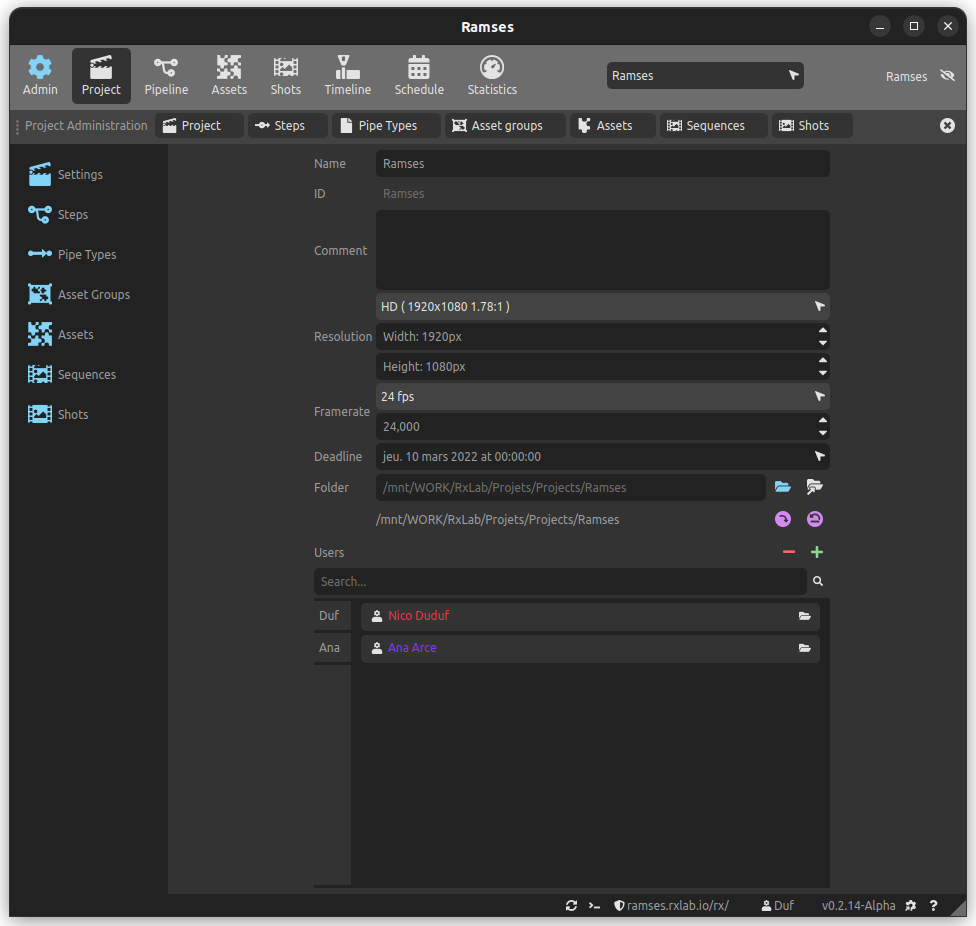
By default, the project is located inside the Ramses main folder as defined in the previous step, but you can override it in this panel.
▹ Project settings are detailed here.
3 - Install the Ramses Add-Ons
Finally, you can install the Ramses Add-ons you need. Installation differs depending on the host application (Maya, Blender, After Effects…), read the doc for more information.